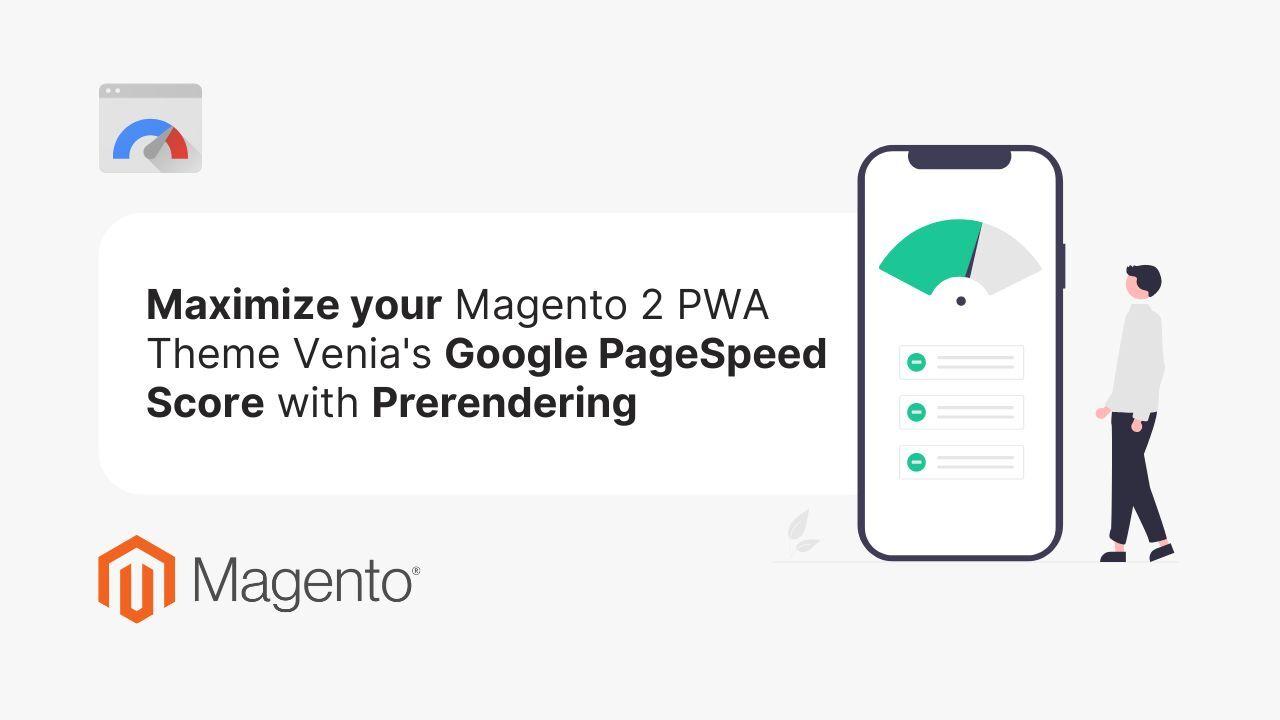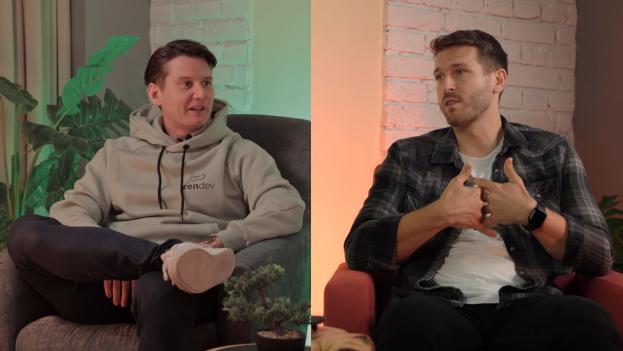Prerender.io is a service designed to improve the performance and SEO of web applications (using best practices), particularly single-page applications (SPAs) and Progressive Web Apps (PWAs), by generating static HTML snapshots of dynamic content. It works by rendering the JavaScript-driven content server-side, allowing search engine crawlers and social media bots to access and index the content more efficiently. Here's a breakdown of how Prerender.io works:
Middleware Integration: To use Prerender.io, you need to install and configure the Prerender.io middleware on your server. The middleware intercepts incoming requests from search engine crawlers or social media bots, which often struggle with JavaScript-heavy content.
Server-side Rendering: When the middleware detects a request from a crawler or bot, it forwards the request to the Prerender.io service. Prerender.io then renders the dynamic content on its server using a headless browser, such as Google Chrome with the Puppeteer library or another compatible browser engine. This process creates a static HTML snapshot of the page's content, including all the elements generated by JavaScript.
Caching: Once the static HTML snapshot is generated, Prerender.io caches it for a configurable period. This ensures that subsequent requests for the same page are served faster, as the content is already pre-rendered and stored in the cache.
Serving the Snapshot: After rendering and caching the HTML snapshot, Prerender.io returns the static content to your server's middleware. The middleware then serves the pre-rendered HTML to the requesting crawler or bot, making it easier for them to access, parse, and index the content.
Recrawling and Cache Updates: Prerender.io regularly recrawls your website to update the cached content, ensuring that search engines and social media bots receive the most up-to-date information. You can also configure your cache settings and request manual recrawling when needed.